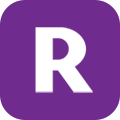Roku Bluetooth: The Ultimate Buyer’s Guide in 2022
Part 1: Introduction!
Does Roku have Bluetooth? The answer is YES! Roku has a private listening feature, which lets you listen to the audio simply by connecting your Roku remote with any pair of headphones (wired only.) You can enjoy this feature through the Roku app by downloading it. This Roku private listening feature is now upgraded; it is available on all types of smart gadgets including Android phones, iPhones, iPads, and more.
You can now listen to your favorite music, show, movie, or anything else from your Roku device by connecting up to 4 devices like the Bluetooth speakers, Roku Bluetooth, etc. You can enjoy this feature on various Roku devices like Roku Ultra and Roku streaming stick.
Further in this article, we shall understand everything related to Roku Bluetooth, how to connect Bluetooth headphones to Roku TV, and all other possible queries that you need to know.
Part 2: Roku TV Bluetooth: What is it? Does Roku have Bluetooth?
What is a Bluetooth Connection?
When two devices are connected using Bluetooth technology, the transmission is a Bluetooth connection. You have to pair your devices the first time you touch them; however, it only needs to be done once; you need not do it repeatedly. The same is the case when it is Roku with Bluetooth. So the first question that arises in your mind is whether Roku TV has Bluetooth? Let’s look for the answer below.
Does a Roku TV have Bluetooth Connection?
Not all Roku TVs have an in-built Bluetooth connection; however, a few do Roku TVs have Bluetooth. They are the ones that support Roku smart soundbar and Roku Bluetooth speakers. Although you cannot connect Roku TV with other Bluetooth devices, you can join it the other way. We can help you with how to connect Bluetooth headphones to Roku TV.
Roku Bluetooth pairing is simple and easy. Download the Roku TV app. Pair the Bluetooth audio device to your mobile app. Activate the “Private Listening” feature on the app and listen to your favorite audio, movie, songs, shows, and more, completely hassle-free.
Overall, summarizing the complete aspect, Bluetooth on Roku TV isn’t supported other than two Roku Bluetooth speakers.
Does TCL Roku TV have Bluetooth?
Technically No! On TCL Roku TV Bluetooth isn’t available except for two Bluetooth Roku TV pairing devices – Roku Smart Soundbar and Roku TV Wireless Speakers. But, you can still pair Bluetooth audio devices with TCL Roku TV using the Roku mobile app.
Let’s understand it with a fine example. If you want to pair Roku TV Bluetooth headphones with your TV, you should pair them with your mobile app. Turn on the “Private Listening” feature and enjoy unlimited movies and shows.
Does Onn Roku TV have Bluetooth?
So, here the question again arises, does Onn Roku TV have Bluetooth? The answer remains the same, technically, No. But, again, you can connect Roku Bluetooth headphones or any other audio devices with Bluetooth using the Roku app.
Let’s again understand this procedure using an example. Do you wish to know how to connect Bluetooth Soundbar to Roku TV? You have to connect it with the Roku app. This app is available for download on all smart devices like iPhones, Android phones, tablets, and iPads.
Once you have downloaded the app, open and connect it, and you’re your Roku Bluetooth Soundbar. This is how you can connect Roku to Bluetooth speakers also. Using the “Private Listening” feature, you can listen to your favorite song or movie’s audio on the soundbar in high resolution.
Part 3: Major Uses of Bluetooth on Roku TV!
After answering whether Roku TV has Bluetooth and later responding how to connect Bluetooth on Roku TV, it’s time to know whether Bluetooth on Roku TV is useful. The answer is, Yes, it is. Roku TV Bluetooth is very useful. Let’s understand below:
Access Bluetooth Devices on Roku TV
You can seamlessly enjoy audio/video from your Bluetooth-enable TV directly on the Bluetooth media players. If you have Bluetooth Roku TV, you can directly or indirectly access various devices on your television set. The products include controllers, speakers, computers, smartphones, 3-D glasses, game consoles, audio/video receivers, and set-top boxes.
Listen to Sound Both Ways!
Enjoy better sound quality like never before with Roku TV Bluetooth; it is simple, use external Roku Bluetooth headphones and enjoy. Bluetooth technology is two-way, which can both send and receive signals. You can use soundbars, speakers, or headphones depending on the Roku TV.
Ease of using Remote Control with Roku TV Bluetooth!
If your Roku with Bluetooth is enabled, your TV will receive signals from your smartphones, allowing you to use your phone as a Bluetooth remote control. Additionally, using the Roku app, you can also use your remote control as a Bluetooth device. Isn’t this amazing?
Stream directly from your computer!
Roku TV enables Bluetooth to receive signals from your computer, including streaming content like photos, music, and more. You don’t have to wait long to view your favorite entertainment as the streaming on your Roku TV Bluetooth can start immediately.
Part 4: How to Connect Bluetooth to Different Roku TVs?
Connecting Bluetooth to TCL Roku TV!
Before showing you how to connect Bluetooth to Roku TV, we will first know does TCL Roku TV have Bluetooth. So, the answer is YES; it has; however, you can only connect a few devices directly, such as Roku TV Soundbar and Roku TV headphones.
So, then how to connect Bluetooth speakers to Roku TV! It is simple and easy to use the Roku mobile app with Android phones, iPhones, or iPads. You can connect any sound receiving Bluetooth device using the app, such as speakers, headphones, soundbars, etc. Open the app, click on the “Private Listening” feature, and start streaming the audio seamlessly.
Connecting Bluetooth to Hisense Roku TV!
Hisense Roku TV Bluetooth is a popular feature of most Hisense TVs as it enables you to watch and listen to music with high-resolution sound. It’s a perfect option for watching movies on loud music or privately or when it comes to putting on music on a high-end speaker or soundbar. And you can also connect Bluetooth headphones to Roku TV. (Hisense)
The process is simple and easy; download the app (Roku app) on any smartphone – iPhone, Android, or any other smart device. Open this app and run the feature – Private pairing. Once connected to this feature, you can listen to your favorite music on Roku Bluetooth headphones or other Bluetooth speakers or soundbar.
Connecting Bluetooth to Onn Roku TV!
Yes, Roku Bluetooth is available on all Onn Roku TVs, but you can connect Bluetooth headphones to Roku TV (Onn) only by using the mobile app. Download it on your phone, option the app and click on the feature – private pairing. Check the other features for additional advantages.
You can use any Bluetooth-enabled device for receiving audio outputs utilizing this app. It is very convenient and easy to use.
The ‘Go Roku Bluetooth Pair Help” can also assist you in troubleshooting your Roku TV for more pairing options. Now, we have answered all your possible queries on whether a Roku TV has Bluetooth; let’s read further.
Part 5: How to Connect Roku TV to Bluetooth Devices?
Connect Roku TV with Bluetooth Headphones!
You cannot directly connect Bluetooth headphones with Roku TV Bluetooth; however, there are different steps on how to connect Bluetooth headphones to Roku TV. We recommend you to connect Roku Bluetooth headphones using the Roku mobile app.
So, this solves your question on can I connect Bluetooth headphones to Roku TV.
Connect Roku TV with Bluetooth Soundbar!
If you have a Roku Bluetooth Soundbar, you can directly connect it with any Roku TV Bluetooth. Also, there are three different ways to connect a Soundbar with Roku Bluetooth, one of them being an HDMI cable. You have to connect the cable to both ends; run the cable on Roku TV; and perform adjustments on TV settings. It is a sure-shot method that will allow you to stream both audio and video in high-quality resolution.
The second method of connecting Soundbar to Roku TV uses the shared Wi-Fi connection. This is the process – connect both devices with the Wi-Fi connection; enable the soundbar so that it can be recognized as a sharing device on Roku TV, and now adjust your preferred settings on Roku TV. You are ready to stream videos and audio on your preferred device and Roku TV.
The third method is using Roku TV Bluetooth. If you own a Roku Soundbar, you can directly connect it with your TV; however, if you have any other Bluetooth Soundbar, you need a Bluetooth receiver to connect it. Connect the receiver to the Roku TV’s RCA output. Pair both devices using a Bluetooth connection, and adjust your TV set to view the content.
Another way of connecting Roku TV with Bluetooth Soundbar is using the Roku app.
Connect Roku TV with Bluetooth Speaker!
Roku TVs do not support Bluetooth devices; however, you can still connect Roku to Bluetooth speakers using an external Bluetooth receiver or Roku mobile app. This is your answer on how I can use any Bluetooth speaker with my Roku TV using the Bluetooth receiver. Connect the receiver with your Roku TV RCA output. Then pair both – speaker and TV with the receiver’s Bluetooth connection.
Another way is connecting Bluetooth headphones to Roku TV is using the Roku mobile app. Download the app on your phone and pair it with your Bluetooth headphones. Now use any of these methods to stream audios and videos of your choice.
Part 6: How to Use “Go.Roku Bluetooth Pairing Help” when Pairing Isn’t Successful?
Are you still facing difficulty connecting to Roku TV with Bluetooth? If that’s the case, then you can also use the Go Roku Bluetooth Pair Help to solve your problem.
Just raise the question, can I connect Bluetooth headphones to Roku TV, you will get a step-by-step guide that will aid your connectivity issues. It’s time to know a few more things about Roku Bluetooth.
Part 7: Roku TV Bluetooth – Frequently Asked Questions!
How do I use Bluetooth on my Roku TV?
It is simple to pair Bluetooth device with your Roku TV; here are the steps:
- Press “Home” button on your Roku TV remote
- Select “Settings”
- Select “Remotes & Devices” option
- Select “Pair Bluetooth Device” option
- Check your smartphone to pair the device with your Roku TV
Pairing hereby makes it simple, convenient and easy-to-use.
Why doesn’t my Roku TV connect to Bluetooth?
You may find it challenging to connect your Roku TV to other devices using Bluetooth; there may be several reasons – it may be due to the device not being close to pairing. Also, please check the Bluetooth pairing screen if it is still active for device discovery. Restart your smart device to ensure that your pairing becomes successful.
Does my Roku TV support Bluetooth?
Technically, Roku TV doesn’t support Bluetooth devices. You either need a Roku app or Bluetooth receiver to access Bluetooth speakers, headphones, or Soundbar with Roku TV. So, here’s the answer to whether my Roku TV has Bluetooth.
Can I use any speaker with my Roku TV?
Yes, using the Roku mobile app, you can connect any Bluetooth speaker to Roku TV. You can seamlessly stream videos, movies and songs on Bluetooth speakers using the Roku TV Bluetooth.
Can I connect my Bluetooth headphones to Roku TV?
Technically, you cannot directly connect any headphones using Roku TV Bluetooth; however, if you have downloaded the Roku mobile app, you can. Activate the “private pairing” option on your app and start streaming audios and videos on your Bluetooth headphones.
Part 8: MyStream Roku Channel Downloader!
Isn’t it pleasurable to watch HD videos, especially when the audio system is fantastic? MyStream Roku Channel Downloader allows you to watch full HD and HD videos with high-quality audios that are trending on the Roku channel. This channel supports both types of resolutions. You can download Roku content in batches with an option that is developed exclusively by MyStream. Here you have the option of downloading multiple videos at once at the fastest downloading speed available today.
Taking more about the MyStream download, you can also download HBO movies offline. It will allow you to stream your favorite TV serials and web shows at the fastest speed available – there’s absolutely no buffering and website crashing. Roku app’s downloading procedure is simple, convenient and fast – thanks to the cutting-edge technology that MyStream offers. You will save time, money and efforts with MyStream Roku Channel Downloader.
With MyStream channel downloader, you can enjoy all audio formats including EAC3 5.1, AC3 5.1, and AAC 2.0; this is sure to offer you the best audio-visual experience. Additionally, with MyStream Roku Channel downloader, you will not have to experience the nuisance of unwanted advertising commercials, especially when you are in the middle of watching a movie, or an interesting show. Ads shall be waived-off instantly if you have the Roku app on your phone downloaded using MyStream.
Part 9: Conclusion!
Roku Bluetooth is an extremely useful feature when it comes to streaming audios and videos. Roku TV and other devices supporting Roku with Bluetooth are cost-effective, high-quality, and vibrant. Roku TV Bluetooth is less expensive than other smart TVs, which make them highly popular.
This Roku Bluetooth technology makes it very easy for users to access everything from Roku mobile app and remote control to Bluetooth connection and streaming. MyStream Downloader
is a great addition too; it helps in streaming offline, high-quality web shows, movies, videos, and more by downloading them. You can now watch them even when you do not have access to the internet, adding benefits to the application.