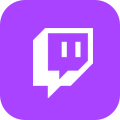How to Fix Twitch Network Error 2000?
Summary
The Twitch Network Error 2000 is unpleasant and interrupts movie watching or game streaming activities. The error reads ‘There was a network error. Please try again. (Error # 2000) Twitch Error Code 2000 causes the screen to go black. The error makes Twitch content unavailable for some time and the viewers are disallowed to see real-time streaming.
Generally, the glitch is caused because of the user’s unsecured network connection. Nevertheless, there are some other potential causes for Error code #2000 Twitch.
Possible causes of Twitch Error Code 2000
- You may have problems with network connections, so check your modem or router.
- You are in an area where Twitch networking is blocked.
- Your IP address is banned from the Twitch platform.
- Some browser extensions can trigger the Error 2000 Twitch code.
- Antivirus software at times interferes because it detects a possible issue to your computer.
- Web browser issues like cookies or caches block internet connections.
- Twitch web app also has been reported to trigger issues.
- Adblock software is not compatible with Twitch.
- HTML5 Player also clashes with Twitch.
These are some of the reasons that cause the error 2000 Twitch code. So, now how will you confirm the real cause for a Twitch Error 2000 Fix?
Check the connection, refresh the stream, disable the extensions, disable the 3rd party antivirus, clear the browser’s cache, try a different browser, use VPN or try the desktop version. Hopefully, try one, and if it doesn’t work use another solution. You will find a solution for the Twitch error 2000 fix and thus get back to enjoying your streaming activities.
Anytime you encounter Twitch error 2000 then revisit the list and try clearing cache or browsing data or disable the browser extension. You will certainly troubleshoot the glitch and start enjoying your movie on Twitch.
How to Fix Twitch Network Error 2000?
Usually, 2000: Network Error Twitch appears while watching a stream in the chat section. This frustrates everyone as they cannot access the platform and watch streams. As Twitch is an online website, the main reason is broken connection from Twitch servers or inaccurate browser configuration. The errors can be resolved with ease. Here is how to fix Twitch Error 2000 in detail.
Refresh your browser
The first simple solution is to refresh the browser page. Click the refresh button located on the browser's address bar [left side] or press the F5 key. If this does not work then move to the next step.
Lower the bitrate
Many streamers try to stream above the recommended bitrate limit by Twitch. They feel that Twitch will not stop them from using more than the imposed limit of 6,000. They illegally get away with 8,500 bitrates but their viewers struggle with the Twitch error 2000 code.
The bitrate limitation is enforced because Twitch wants to expand reach to your potential viewers as well as lower the hit on the functioning of their redistribution servers. Twitch does not stop streamers exceeding 6,000 bitrate limits but sends out error 2000 code. Therefore streamers need to lower their bitrate.
For viewers - see if you can watch streams from other streamers. If the error appears repeatedly on a specific streamer then the chances are to message that particular or your favorite streamer and point the issue. You will be unable to resolve this problem, so reach out and have it resolved.
Disable adblocker
The advertisement brings in the revenue for Twitch and they can operate their site for FREE. Currently, Twitch has increased commercials, and users who find this frustrating while watching streams use adblockers. Twitch has been sending ‘2000: Network Error Twitch’ codes when an AdBlock extension is detected. Disable your adblocker temporarily and if this works then the issue is resolved. If an error occurs then use the next step.
Clear browser cache
Browsers are used daily to visit multiple sites, so cache piles up quickly. Cache, cookies, and some other data stored on the browser shorten the load time. As you are loading these websites from a local copy then the updates made to that site can cause a problem. So, cache issues can throw Error #2000 Twitch. To fix this hold the Ctrl Key and F5 key at the same time and release them together.
Use different browser
Twitch is compatible with multiple browsers, so you can prefer to switch to the one you like. Chrome is a browser that has encountered errors for many Twitch users, so choose a different one.
Check VPN
Many users on West Coast find it hard to watch streams and experienced Error 2000 Twitch messages. This can be because of the poor network in some areas between the main Twitch distributing servers and their server. If they use VPN then they can resolve this network weakness.
Alternatively, sometimes VPN routes can take you through network weaknesses, so you will need to disable VPN or choose a different server. However, it is hard to locate the node that works, so if you fail them, use the next way to fix the frustrating error.
How to fix Twitch Error 2000 with your browsers?
On Google Chrome
After you tried everything as listed above to troubleshoot Twitch Network Error 2000 and failed then the issue is with your browser.
Clear browsing data
- Open Google Chrome.
- On the right-side top corner there are three dots - click on it and choose ‘Settings’.
- Settings > Privacy and Security > Clear Browsing data
- Click ‘Advanced’. A prompt will ask you to set the time ‘to all’ and uncheck the password & other sign-in data box.
- Check all the other boxes - click ‘Clear data’.
Restart the browser and log in to your Twitch. Check if it is streaming or not.
Enable JavaScript
- Open Google Chrome.
- On the right-side top corner there are three dots - click on it and choose ‘Settings’.
- Settings > Privacy and Security > Site Settings
- Scroll down to the ‘Content’ section.
- Click ‘JavaScript’. Ensure that option ‘Sites can use JavaScript’ is enabled.
Disable all extensions
Extensions help to enhance features but some can be malicious or buggy.
- Open Google Chrome.
- On the right-side top corner there are three dots - click on it and hover on ‘More tools’. A prompt appears and chooses ‘Extensions’.
- The screen will display every extension installed. Remove extensions, you are not using or don’t identify.
- Disable every extension and reopen Twitch, stream to check if it works.
- If the stream plays fine without errors means the issue is with one of the extensions.
- Enable extension one after another as well as keep checking the Twitch stream. It will help to identify the extension that is causing the Twitch Error 2000.
Reset Chrome
If any of the above works then reset the entire chrome setting. It will fix the error associated with chrome settings.
- Open Google Chrome.
- On the right-side top corner there are three dots - click on it and choose ‘Settings’.
- Settings > Advanced > Reset and clean up.
- Click ‘restore setting to their original defaults’.
Restart Chrome and check again to see if the issue is fixed successfully or not.
Disable chrome hardware acceleration
- Open Google Chrome.
- On the right-side top corner there are three dots - click on it and choose ‘Settings’.
- Settings > Advanced > System
- Disable ‘Use hardware acceleration when available’
Restart the browser and log in to Twitch to see if it works.
On Firefox
Firefox users can also get Twitch Error Code 2000. It can be fixed in the same way as other browsers.
Clear cookies & caches
- Open Firefox and click on the hamburger icon placed on the top, right-hand side.
- Settings > Privacy & Security
- On the Security page scroll down
- You will see two boxes ‘Cookies & Site data’ and ‘Cached web content’. Check both the boxes.
- Click on ‘Clear’ and again on ‘Clear Data’.
Update or downgrade Firefox
Users may have not updated their browser, so update it to fix bugs in the previous version. However, many have had issues with the new updated version too. Therefore try both to see which fixes.
- Click on hamburger icon right-hand top of the screen] > Help > About Firefox.
Disable extensions or add-on
- Hamburger icon > Add-on & Themes
- From the menu click ‘Extensions’
- From the extension, the page removes everyone you don’t recognize or use. Disable the other extensions.
- Now, check if the issue is resolved and if your Twitch stream starts then the problem is with one of the extensions.
- Enable each one and test if it works or not. You will find the one that is causing the issue.
How to Watch or Download Twitch with No-Error?
Twitch streamers use the VOD feature to help expand their following base. It is a perfect solution for followers, who missed the broadcast. After enabling VOD storage the past broadcast or streams are saved and uploaded on the regular Twitch website. This allows viewers to gain access when they are away from the internet or not online.
VODs are deleted automatically after a specific period depending on your Twitch account type. Prime users can store the VODs for 60 days, while regular Twitch account users' past broadcasts are deleted after 14 days.
Twitch does not allow users to download directly on their PC but they can use third-party software. Streamers can save the VODs for repurposing edit and upload again]. Twitch fans can even download their favorite serial or episode for offline watching. Downloading on your PC allows keeping your favorites permanently and watching them anytime.
MyStream Twitch Downloader
Impressive features
- Top-quality download
- Batch functionality
- Advanced technology
- Guaranteed high-quality audio sound
- Ad-free viewing experience
- Video Manager to build the multimedia library
- High-speed downloads
- Universally accepted MP4 format
- Inbuilt browser
- Transfer movies or VODs on different devices
- Download the program, install and launch it on your PC.
- Type Twitch on its in-built browser’s search bar and log in to your account.
- Browse the content you wish to download from Twitch and copy its URL
- Paste it on the downloaders address bar.
- Click download. Choose the video quality, subtitle, and audio track settings and again click the download icon.
- Choose the folder you desire to save the downloading content on your PC.
Booth applications offer free-trial features, so test it before you invest in the license!
Tips to avoid Twitch Error 2000 from occurring
- If you are using VPN then ensure the provider is reliable. It ensures your site is not tracked and you have strong DNS protection.
- Keep away from browser extensions like Kaspersky and Ghostery as it causes Error 2000 Twitch code.
- Set Twitch as an exception in your antivirus software setting.
- Streamers need to follow the bitrate limitation protocol for their followers or viewers.
Final Words
Twitch Network Error 2000 code can be tricky to resolve but are temporary. Restart the router or refresh the page or disable the VPN or clear the cache. The troubleshooting list is long but helps to get you watching your favorite Twitch show or movie or streamer with ease.
If you want to download videos from other streaming service as well like Netflix, check out this How to Record Netflix | MyStream Netflix Downloader